Purpose: This article walks you through a workaround (before your Contacts upload) to easily create dummy emails for contacts who are missing emails or contacts who don't have their own email because they share an email with another contact, such as a spouse or family member.
TABLE OF CONTENTS
|
Why Create Dummy Emails for Your Contacts?
In Kizen, the Contacts object's unique identifier is the email address in the Email field. In other words, each Contact must have their own email address; no two Contacts can share the same email address. This is the only way to prevent duplicate Contacts in your CRM and to prevent multiple Contacts with the same email address from overwriting each other when uploading from a CSV file. Additionally, when uploading other related objects, you can connect them to their respective Contacts using their email addresses.
However, we understand that you may not have all of your clients' email addresses, that some of your contacts may not actually have an email address at all, and/or that you have spouses who share a single email address. Don't worry — you can still absolutely add these Contacts to your CRM by creating dummy emails.
Prerequisites
Before we get started, it's important that you confirm the following:
✅ Check that these Contacts with missing emails do not already exist in your CRM.
Otherwise, when you re-upload them with dummy emails, you will end up with duplicate Contact records. Again, emails are the unique identifier, so make sure to filter and archive those Contacts with missing emails before taking the next steps.
✅ Check your Contacts spreadsheet for spouses who share an email address.
If you upload the contacts in the screenshot below, as is, only one of the spouses will import into your CRM successfully because each contact must have a unique email address.
To check for duplicate values in your Contacts spreadsheet:
- Select the entire Email column, and then click on "Home" > "Conditional Formatting" > "Highlight Cells Rules" > "Duplicate Values..."

- Click on the "OK" button. This will highlight the duplicate emails:

- Make sure to then go through your spreadsheet and cut and paste the duplicate email address from one of the spouses and move it to a "Spouse" column. This will ensure that you can still send an email on behalf of the spouse missing an email address while creating a separate record with a dummy email using the steps below.

How to Create Dummy Emails for Contacts Missing Emails
The following steps will walk you through how to create dummy emails using an Excel formula to concatenate first name, last name, and a fake domain like "@fakeemail.com."
⚠️ Note: We do not recommend using a real email domain for the purpose of creating dummy emails to prevent potentially sending out emails to real, unauthorized individuals. Additionally, using a consistent fake domain will allow you to easily filter out these email addresses when you want to send out email blasts.- First, open your spreadsheet with your contacts in Excel.
- Click on "View" in the top menu > "Freeze Panes" > "Freeze Top Row" to keep your column names at the top of your sheet:
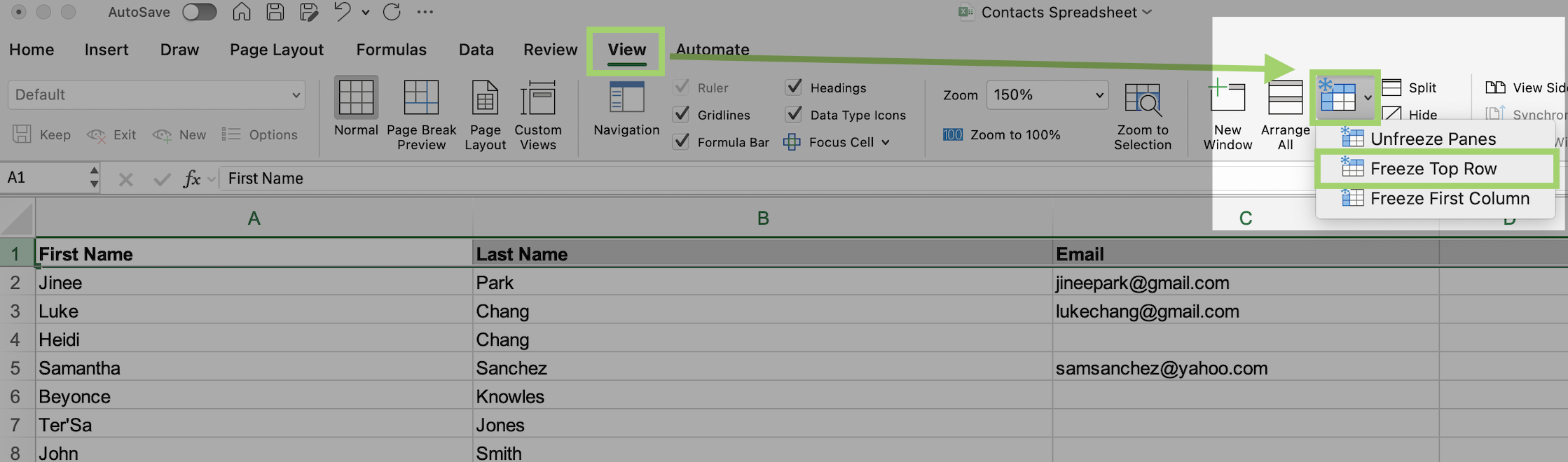
- If your spreadsheet has both contacts with emails and without emails, you will need to first sort the sheet. Click on "Data" in the top menu > "Sort" and in the pop-up menu, select your email column as the "Sort by" column:
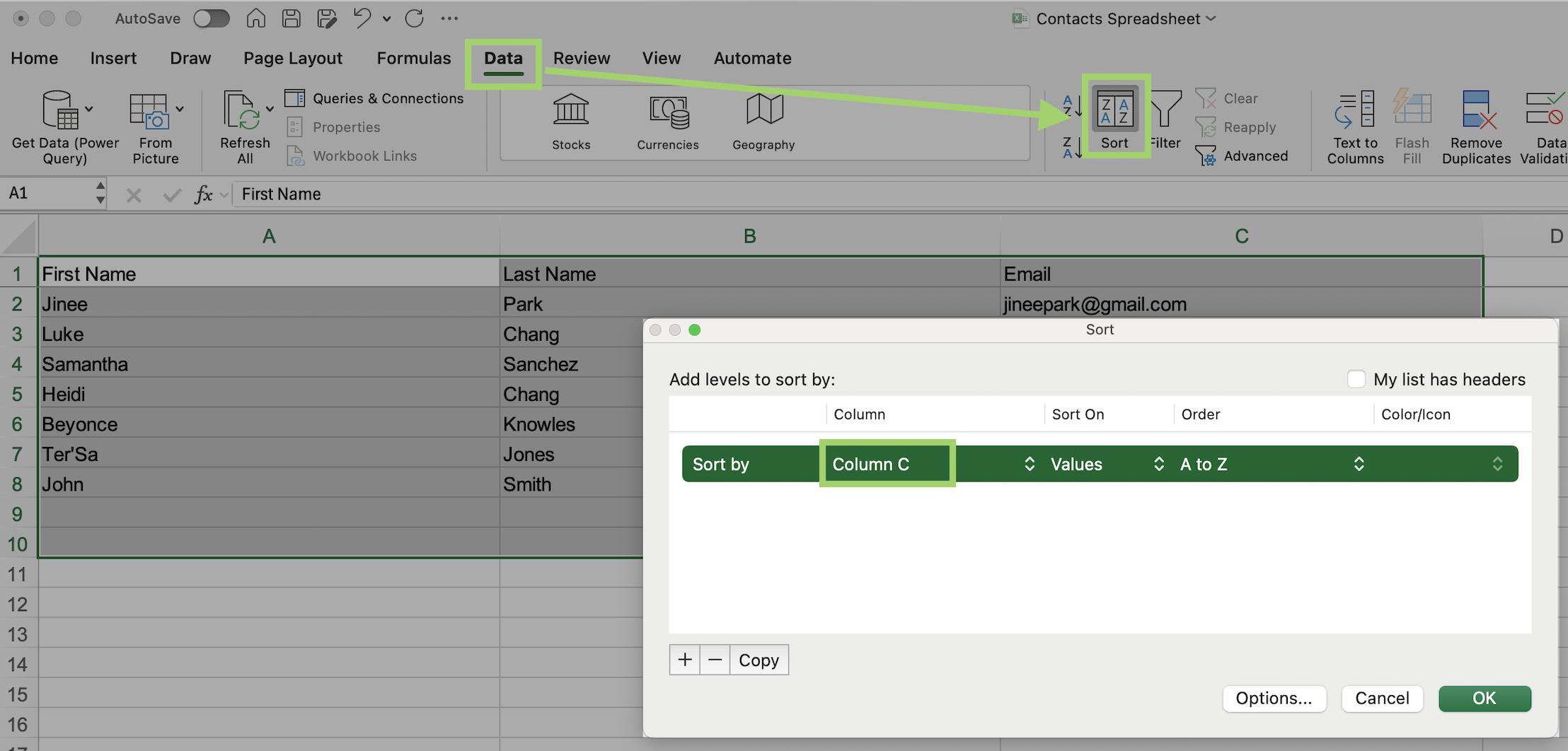
- Copy and paste the following formula into the first empty "Email" cell:
=REGEXREPLACE(LOWER(A2&B2), "[^a-z0-9]", "")&"@fakeemail.com"This formula concatenates the contact's First Name (column A) and the contact's Last Name (column B), removes all special characters, and adds "@fakeemail.com."
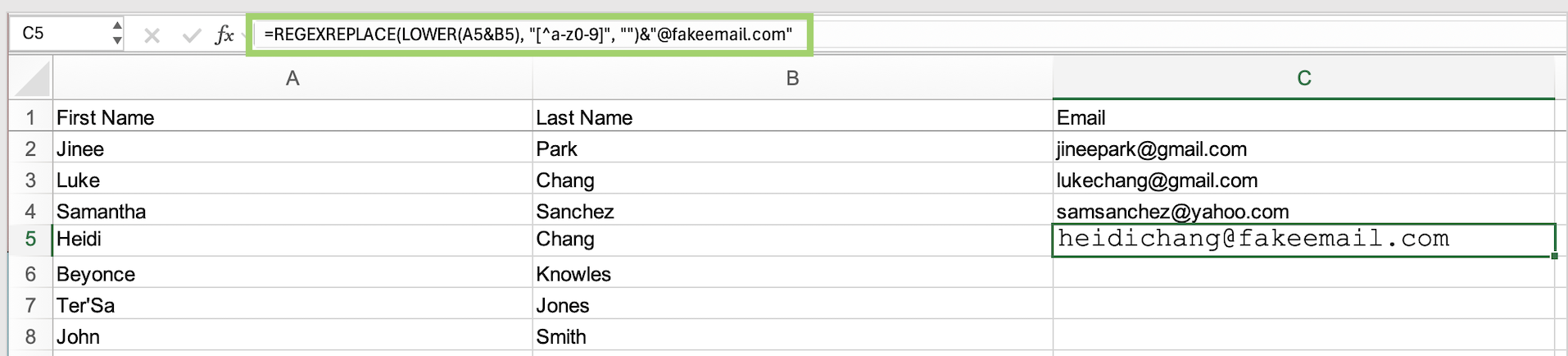
⚠️ NOTE: If the first Contact without an email address is not in the second row of this sheet, or the First Name column and Last Name column are not the first two columns of this sheet, make sure to adjust "A2" and "B2" in the Excel formula.
(Notice how Heidi Chang is in row 5 of my spreadsheet, so I have adjusted the formula to reflect her first name (cell A5) and last name (cell B5) and I have pasted the formula into cell C5. You only need to adjust this for the first row.) - Click on the square in the bottom-right corner of the cell and double-click on that square. This will apply the formula to all of the cells below it in this column.
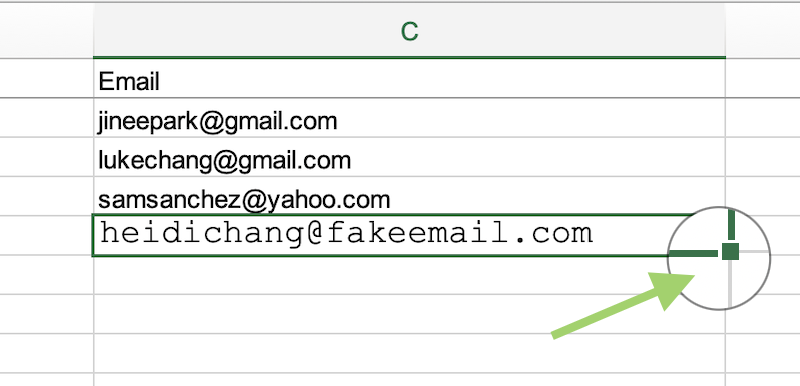
- Et voila! Now you have generated dummy emails to upload into your CRM:

Make sure to save this as a CSV file to ensure that the values have been flattened to email addresses!
✅ Success Indicator: To confirm whether you still have any missing emails, filter your spreadsheet for blank values and paste the same formula. To confirm whether you still have duplicate emails, follow the steps in the "Prerequisites" section to use conditional formatting to highlight duplicates.Best Practices
To ensure the integrity of your data in your CRM:
- ✅ Use the same dummy email domain for all of your contacts who are missing emails. This will allow you to filter them out easily when sending emails to contacts.
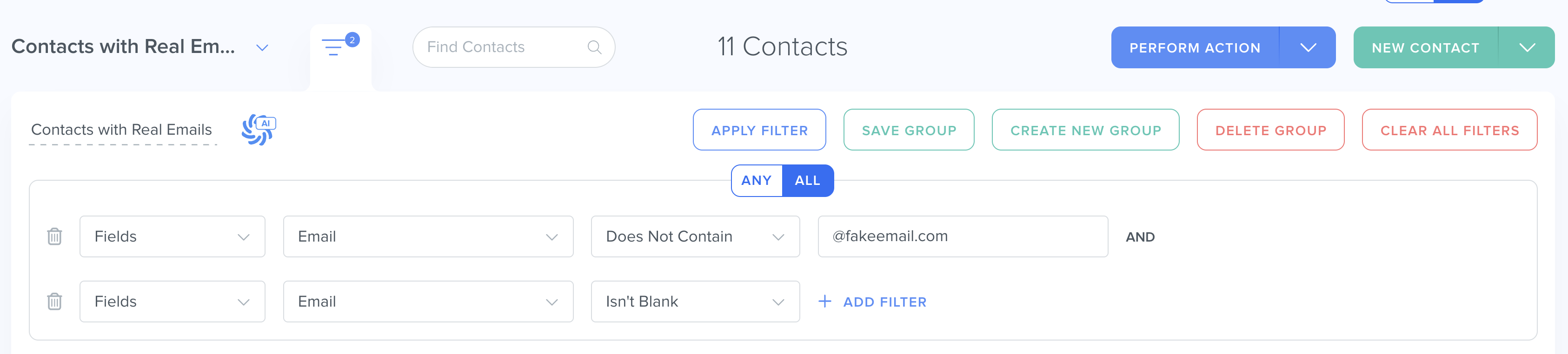
- ❌ Avoid using real email domains to prevent potentially sending emails to real emails, which can increase your chances of being flagged as spam or even share sensitive data with unauthorized individuals.
- ✅ Make sure to adjust the formula above for your spreadsheet format, if necessary.
- ✅ Double-check that there are no longer any duplicate emails in the Email column before uploading your CSV file.
Was this article helpful?
That’s Great!
Thank you for your feedback
Sorry! We couldn't be helpful
Thank you for your feedback
Feedback sent
We appreciate your effort and will try to fix the article