Difficulty: Beginner Purpose: Learn what the Automations that come in Kizen's Agent CRM product do and how they can help streamline your insurance agent workflows.
TABLE OF CONTENTS
- What are the Agent CRM Automations?
- Automation: 1A. Birthday Email
- Automation: 1B. Birthday Reminder (5 Business Days in Advance)
- Automation: 2. Send Fact Finder Form
- Automation: 3. Send MA Survey
- Automation: 4. Enrollment/Application Confirmation
- Automation: 5. Active Policy Notification (On Effective Date)
- Automation: 6A. Send NPS Survey
- Automation: 6B. NPS Survey Follow-Up
- Automation: 7. New Lead Workflow
- Automation: 8. Send Scope of Appointment
- Automation: Update Spouse (System Data Management)
- Agent CRM Automations Best Practices
- Need Help?
What are the Agent CRM Automations?
Kizen's Agent CRM comes with powerful Automations that can help your clients stay top of mind through automated marketing, reminders, newsletters, and updates. By implementing these Automations, you can minimize manual work, save time, and ensure none of your clients fall through the cracks — especially during a busy season like AEP!
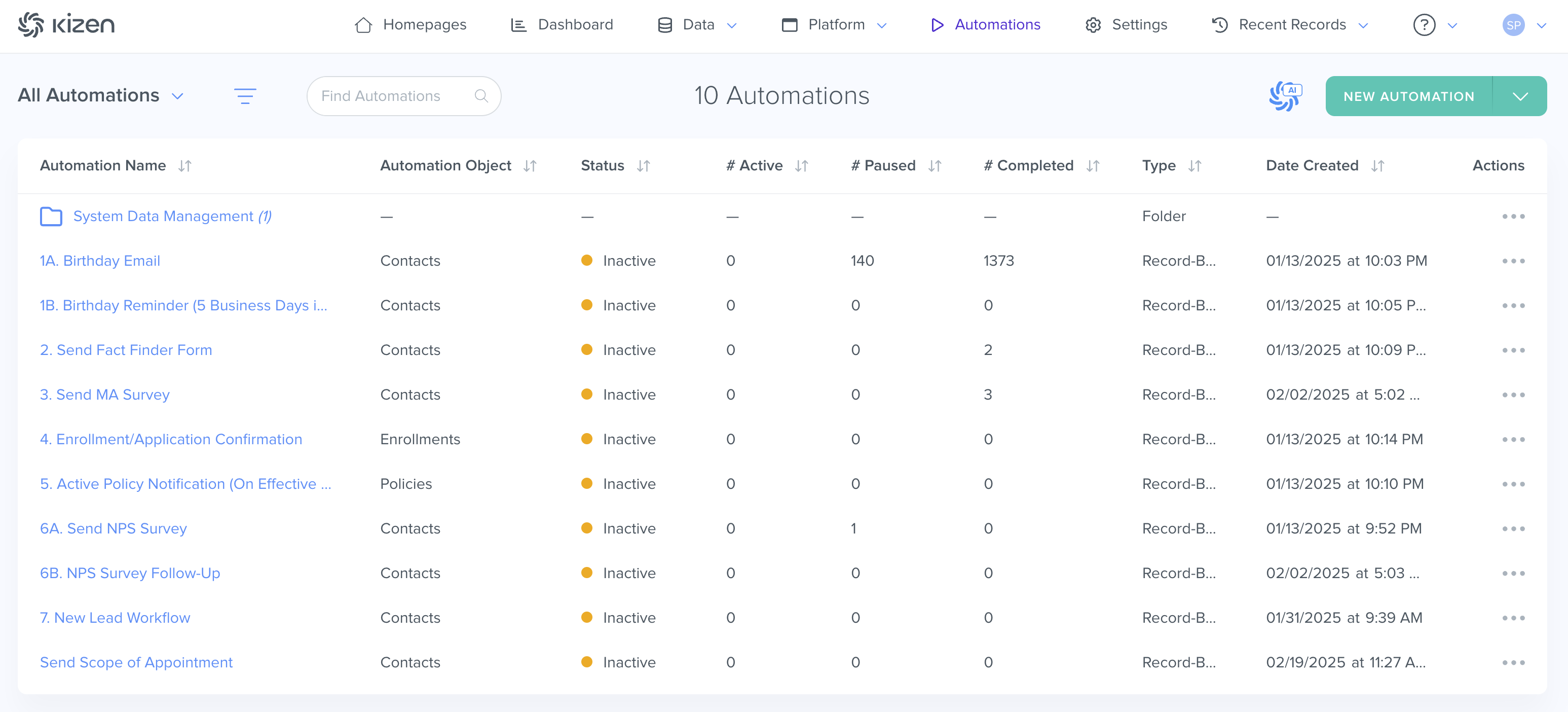
Tip: You can further customize these pre-built Automations or deactivate them completely. Learn more about Kizen Automations.Automation: 1A. Birthday Email
Automation Object: Contacts
Trigger: On Date "Birthday" at 11:00 AM
Outcome: Sends "Happy Birthday" email template to the Contact's email address if the Contact's Email field isn't blank
What this Automation does: Sending automated birthday emails is an easy and effective way to maintain a great relationship with your clients. The Birthday Email Automation triggers on the month and day in the Contact record's "Birthday" Date field, at 11:00 AM in the timezone specified in your Business Settings. The Automation first checks if the Contact has an email address in the Email column and if yes, it sends the "Happy Birthday" email template.
You can also add a Condition to filter out Contacts with a "dummy" email.
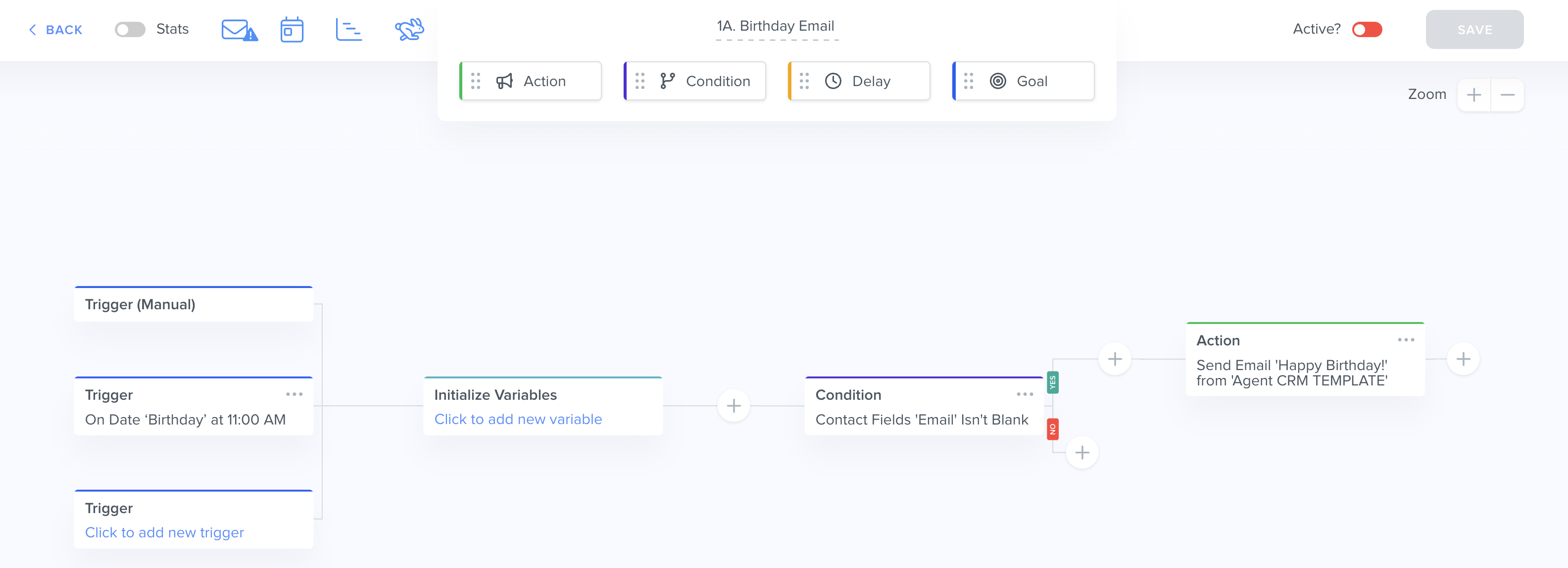
⚠️ Warning: Make sure to first connect and set up your Business Default email or the Integrated Inbox that you would like to send these emails from.Automation: 1B. Birthday Reminder (5 Business Days in Advance)
Automation Object: Contacts
Trigger: 5 Days before "Birthday" at 9:00 AM
Outcome: Schedules "Birthday Notification" Activity and assigns to an Agent
What this Automation does: While the birthday email Automation is great for automatically sending emails, you may want to set up a notification before the big day, perhaps to send a physical card or to schedule a phone call. Five days prior to your client's birthday on the month and day in the Contact's "Birthday" field (at 9:00 AM in the timezone specified in your Business Settings), the Birthday Reminder Automation schedules an Activity.
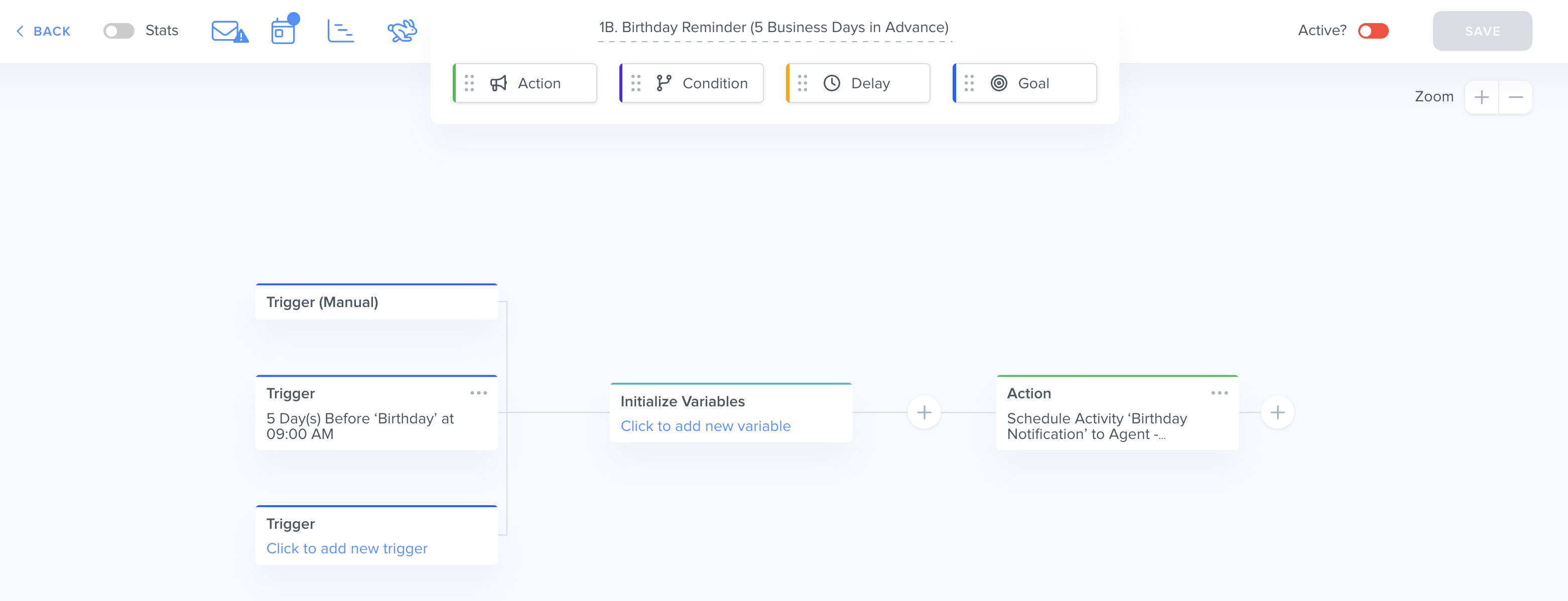
This Activity will then display on the "Scheduled Activities" dashlet on your Activity Dashboard where you can easily track all of your upcoming tasks.

Tip: Learn more about your Activities Dashboard here.Automation: 2. Send Fact Finder Form
Automation Object: Contacts
Trigger: Manual
Outcome: Sends "Send Fact Finder Form" email template to the Contact's email address
What this Automation does: The Fact Finder form is a built-in solution to collect essential information about your clients that can feed directly back to your Agent CRM.
When manually triggered using the "Send Fact Finder" Button on a Contact record ...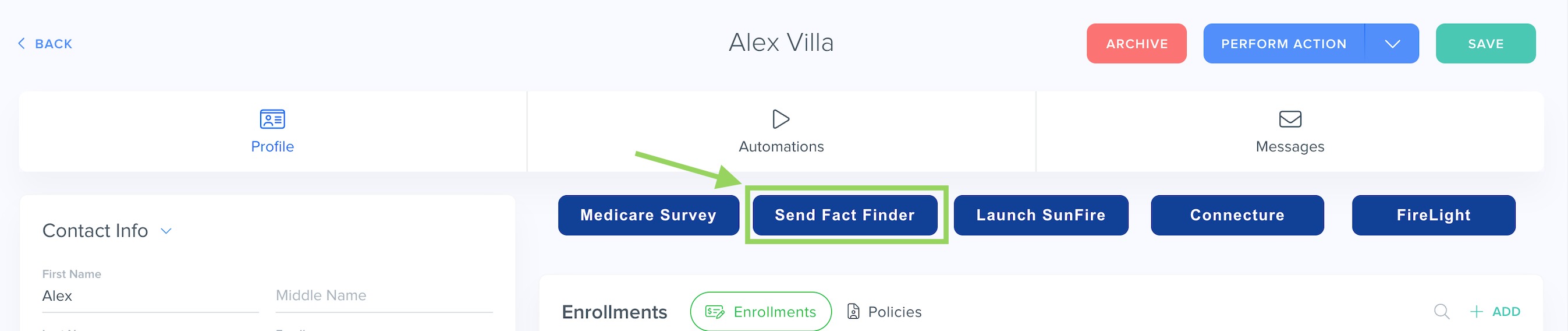
... this Automation will send an email with the Fact Finder form link to the Contact's email address.
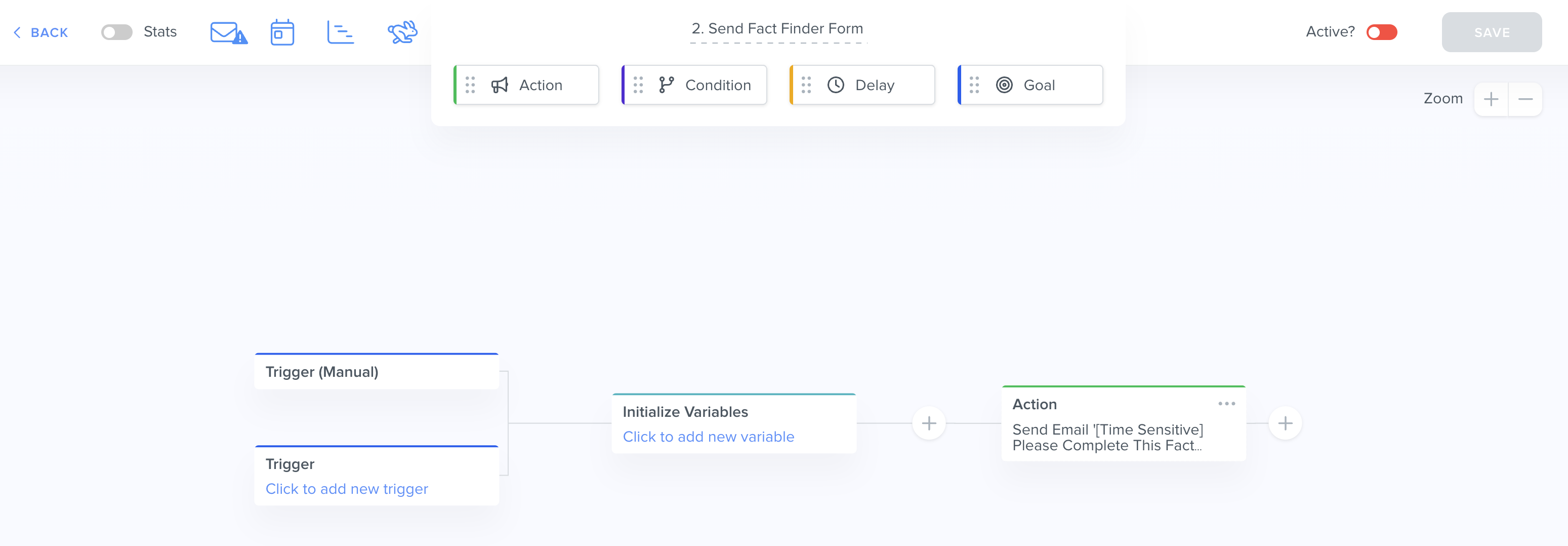
You can find and edit the Fact Finder Form by clicking on "Platform" in the top menu bar > Forms:

Automation: 3. Send MA Survey
Automation Object: Contacts
Trigger: Manual
Outcome: Sends "[Time Sensitive] Please Complete This Medicare Survey" email template with Medicare survey link
What this Automation does: Similar to the Fact Finder Automation above, you can manually trigger this Automation using the "Medicare Survey" button on a Contact card, and this Automation will then send an email with a Medicare survey link to the Contact's email address.

You can edit the Medicare Survey link in the email to your own personal link by going directly to the Automation action > "View/Edit Email."

Automation: 4. Enrollment/Application Confirmation
Automation Object: Enrollments
Trigger: New Enrollment Created
Outcome: Sends "[New] Enrollment Confirmation" email template to the related Contact
What this Automation does: Whenever a new Enrollment record is created (typically via the SunFire integration or the Connecture integration), this Automation will send a "Congratulations on Your Enrollment" email to the related Contact in the "Primary Applicant" field.
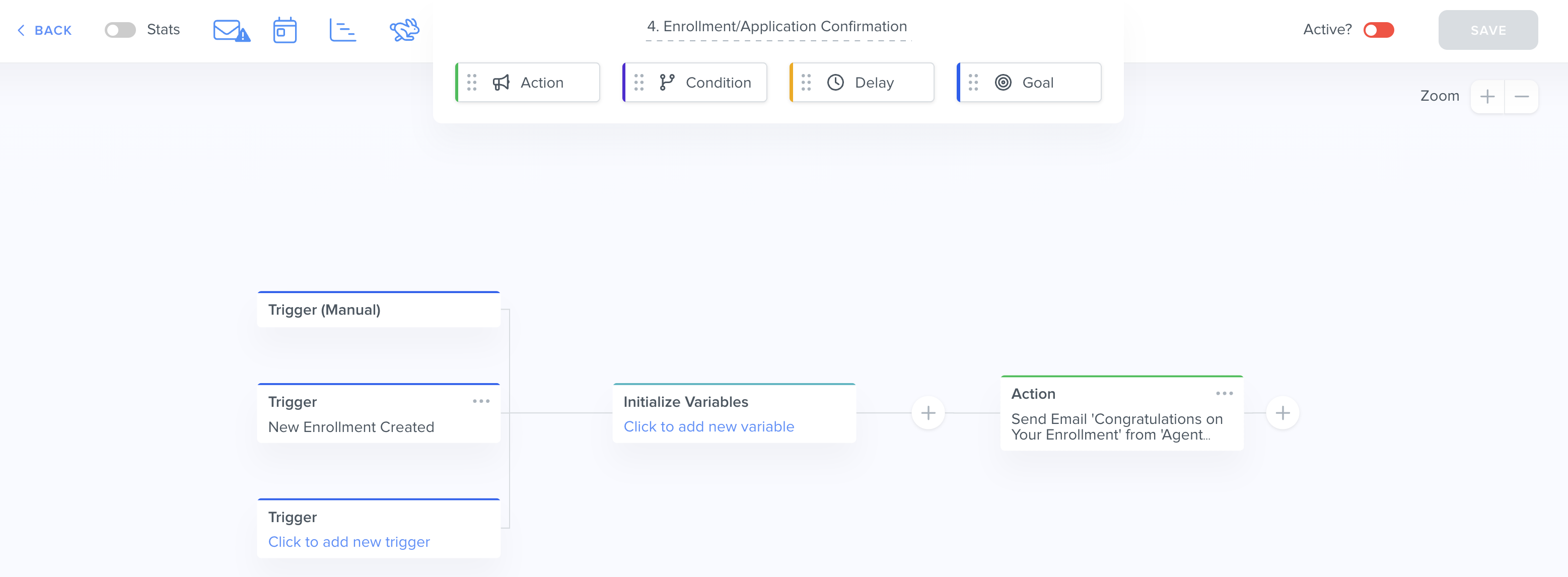
Automation: 5. Active Policy Notification (On Effective Date)
Automation Object: Policies
Trigger: On "Original Effective Date" at 11:00 AM
Outcome: Sends "[New] Congratulations on Your New Active Policy!" email template to the related Contact
What this Automation does: When the date in the "Original Effective Date" field of a Policy record arrives at 11:00 AM (in the timezone specified in your Business Settings), this Automation will send the "[New] Congratulations on Your New Active Policy!" email template to notify the client in the related Contact field that their policy is now active and their benefits are available.
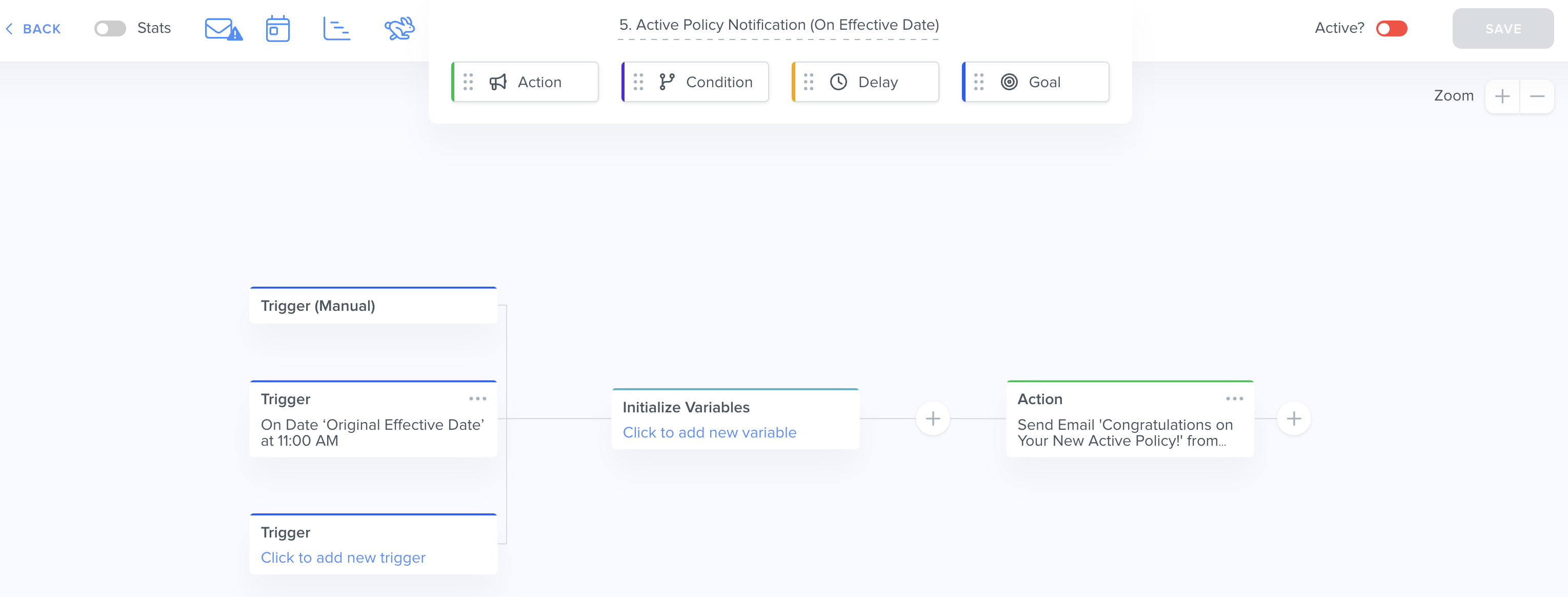
Automation: 6A. Send NPS Survey
Automation Object: Contacts
Trigger: Manual
Outcome: Sends "Email with Link to NPS Survey" email template to the Contact's email address
What this Automation does: When manually triggered, this automation will send the "Email with Link to NPS Survey" email template with a link to a feedback survey. If the Contact does not meet the Goal of submitting the NPS Survey after 7 days, then the Automation will send the "Email with Link to NPS Survey Version 1" email template with a link to the same feedback survey.
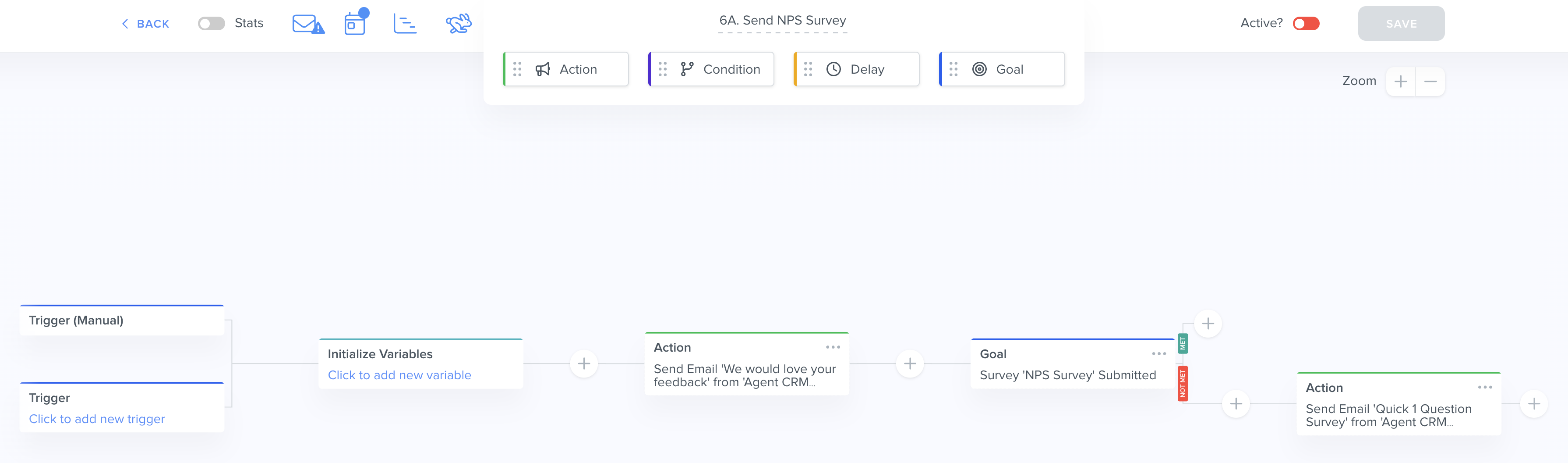
You can find and edit the NPS Survey by clicking on "Platform" in the top menu bar > "Surveys" > "NPS Survey":


Tip: Learn more about Surveys here.Automation: 6B. NPS Survey Follow-Up
Automation Object: Contacts
Trigger: "NPS Survey" submitted
Outcome: Sends an email to the Contact's email address thanking them for the feedback OR schedules an "Unhappy Client Notification" Activity, depending on the survey score.
What this Automation does: When a NPS Survey is submitted, this Automation will check if the answer to the survey question "How likely are you to recommend our Agency to a friend or colleague?" — if the score is greater than or equal to 8, the Automation will wait 75 minutes and then send an email to the Contact's email address thanking them for the feedback. If the score is less than 8, the Automation will schedule an "Unhappy Client Notification" Activity so that it displays in the "Scheduled Activities" dashlet on your Activity Dashboard, and you can choose to follow up with the Contact.

Automation: 7. New Lead Workflow
Automation Object: Contacts
Trigger: "Lead Follow-Up" Activity logged
Outcome: Schedules another "Lead Follow-Up" activity for a later date if the Contact is still interested OR starts Automation "3. Send MA Survey."
What this Automation does: This Automation ensures your leads don't fall through the cracks by automatically scheduling follow-up reminders to call your lead until you close the deal. When you complete your first "Lead Follow-Up" Activity with a prospect, the Automation checks if the "Call Outcome" field is neither "Enrolled in Policy" nor "Not Interested," and schedules another "Lead Follow-Up" Activity for a specific date or specific number of business days to call the lead back. The Automation will then go back to the beginning when you call your lead and log the Activity again, until the "Call Outcome" field is set to "Send MA Survey" which will trigger Automation "3. Send MA Survey."
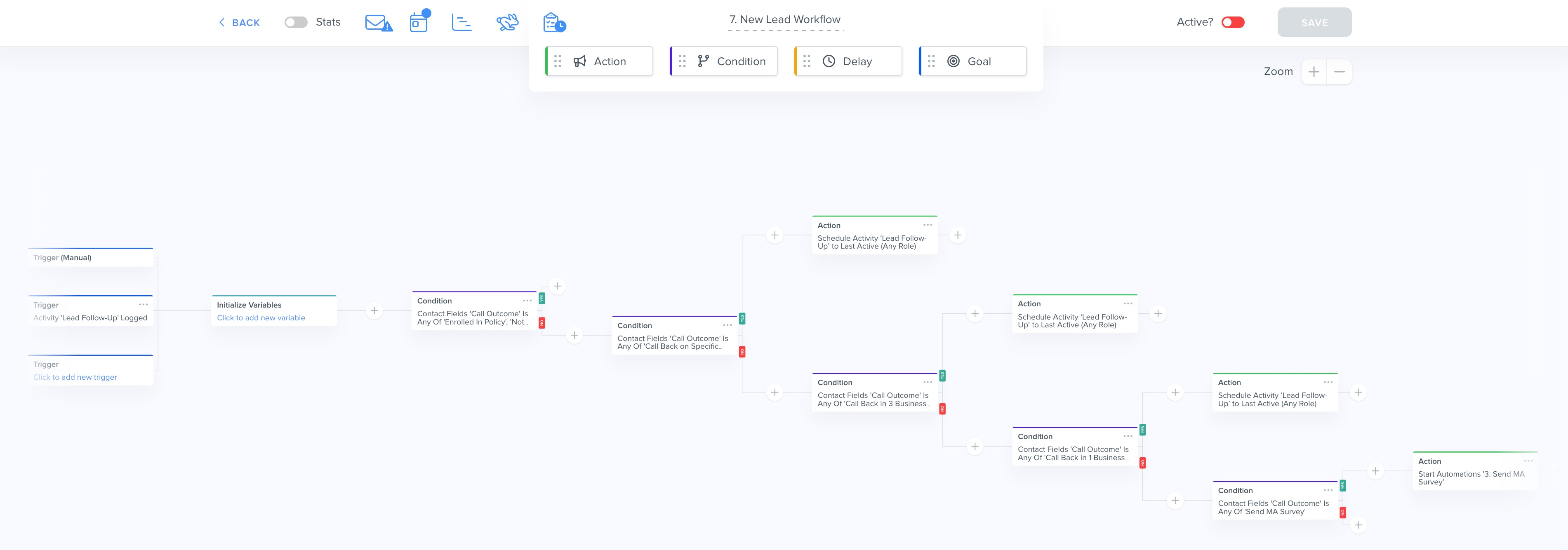
Automation: 8. Send Scope of Appointment
Automation Object: Contacts
Trigger: Manual
Outcome: Sends "Email with SOA Link" email template to Contact's email address
What this Automation does: When triggered manually from the Contact record, this automation will send the "Email with SOA Link" email template to the Contact's email address with a link to the "Scope of Marketing Appointment Confirmation Form."

You can find and edit the Scope of Appointment Form by clicking on "Platform" in the top menu bar > Forms:

Note: The Centers for Medicare and Medicaid Services requires agents to document the scope of a marketing appointment prior to any sales meeting to ensure understanding of what will be discussed between the agent and the Medicare beneficiary (or their authorized representative).Automation: Update Spouse (System Data Management)
Automation Object: Contacts
Trigger: "Spouse (Related)" Field Updated
Outcome: Changes the field "Spouse" to Value of "Contacts: Spouse (Related)" if the "Spouse" field is blank
What this Automation does: The "Spouse" field is a Relationship field (essentially connecting one Contact record to another Contact record) and its counterpart is the "Spouse (Related)" field, which may be a hidden field. This Automation fills the value of the "Spouse (Related)" field into the "Spouse" field so that it's a much easier, simplified view for you to see the spouses in a single place.

For example, in John Doe's Contact record, if you were to fill "Jane Doe" in the Spouse field, this will automatically populate "John Doe" in the "Spouse (Related)" field in Jane Doe's Contact record:


Tip: Learn more about How To Send Communications To Contacts Who Share An Email.Agent CRM Automations Best Practices
To confirm everything is working correctly:
- ✅ Make sure your Business Default email or the Integrated Inbox is connected successfully — your automated emails will not send otherwise.
- ✅ Make sure your Contacts' "Email Status" field is set to "Opted In" in order to receive these emails.
- ✅ Make sure these automations are toggled on to "Active." You can choose to deactivate any emails you don't want to use.
What's Next?
Now that you've learned all about the Agent CRM default Automations, you can:
- Learn to create your own custom Automations
- Learn to create your own custom Emails
Was this article helpful?
That’s Great!
Thank you for your feedback
Sorry! We couldn't be helpful
Thank you for your feedback
Feedback sent
We appreciate your effort and will try to fix the article