Difficulty: Beginner Purpose: Follow this step-by-step guide to filter your Contact or Custom Object records by Completed Activities or by specific Scheduled Activities for a selected timeframe or team member.
TABLE OF CONTENTS
Why is it Useful to Filter by Activities?
Activities are an effective tool to set reminders, track team performance and milestones, or assign tasks to specific team members. By filtering your object records by Completed Activities or Scheduled Activities, you can check which records have historical Activities or future Activities associated with them.
For example, you may have a "Phone Call" Activity that your team uses to take notes for every inbound and outbound phone call with your clients. If you want to see how many phone calls were completed in the last month, you can filter your Contacts for the "Phone Call" Activity. 
Prerequisites
It's important to note that you can only filter for existing Activities that have already been logged on your object record(s). If you have not added any Activities to your account yet, follow the guides below to create new Activities and schedule Activities.
✅ How do I Schedule an Activity?
How to Filter Your Objects by Activities
How to Filter Contacts by Activities
To see which Contacts have Scheduled Activities or Completed Activities associated with them:
- Click on "Data" in the top menu bar > "Contacts."

- At the top of the Contacts page, next to "All Contacts", click on the Filter icon.

- Click on "Choose Filter."
- Click on "Logged Activities" for Completed Activities or "Scheduled Activities."

- Select "Any Activity" to see all Completed Activities, or select "Specific Activity" and choose the time range and/or the team member who is assigned to the Activity.
- Click on the "Apply Filter" button.
- (Optional) If you want to see an individual Contact's Scheduled or Completed Activity for further detail, follow the steps below:
- Click on the Contact > Scroll down to your timeline > Click on the "Filter Event Type" icon.
- Click on "Activity Logged" OR "Activity Scheduled."
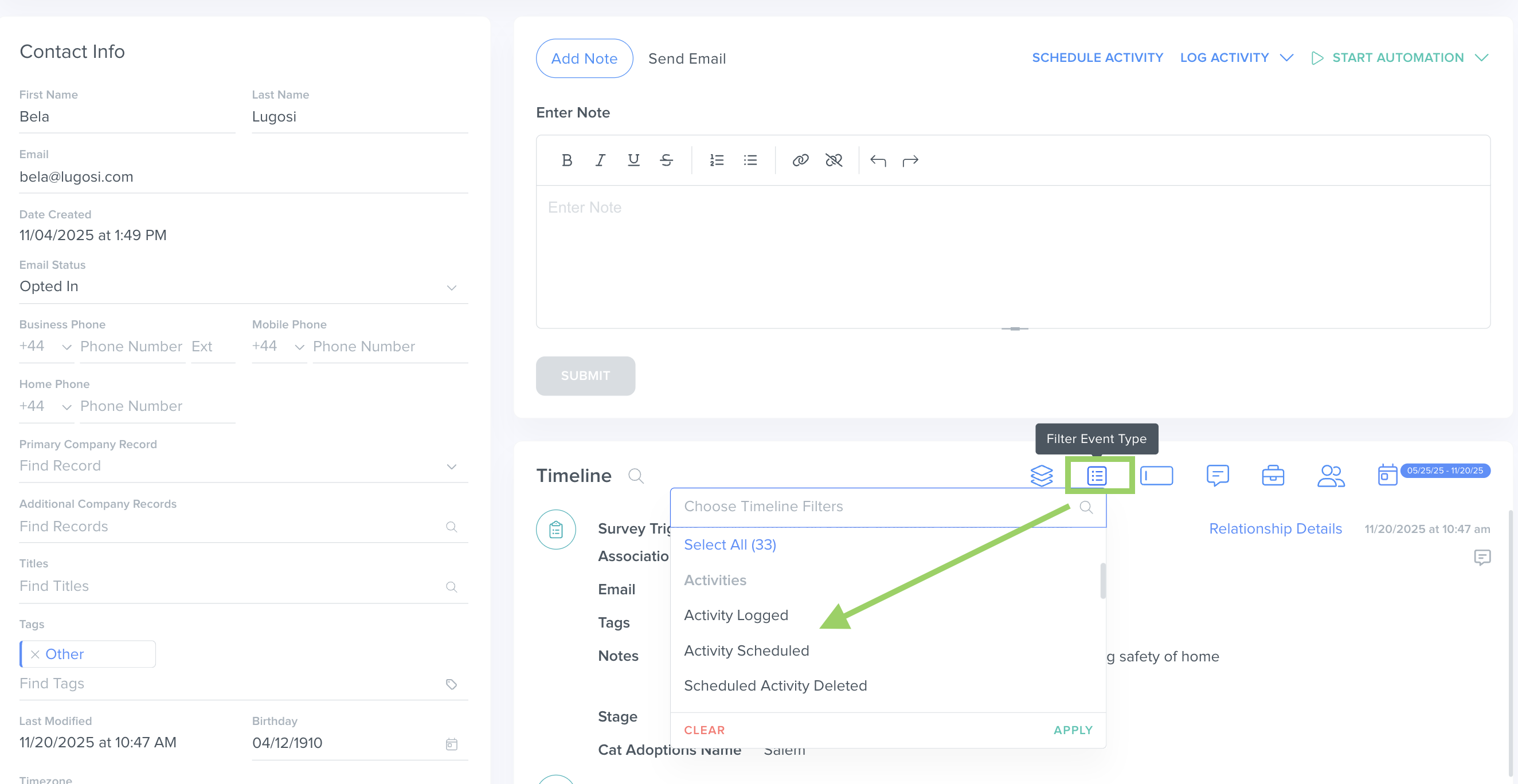
- Click on the Contact > Scroll down to your timeline > Click on the "Filter Event Type" icon.
How to Filter Custom Objects by Activities
Filtering in Custom Objects follows nearly the same steps as filtering within Contacts, but there is one brief additional step:
- Click on "Data" in the top menu bar > Click on "Custom Objects."
- Click on the Custom Object where you want to see Activity history.
- Then, click on the Filter icon
 > Click on "Choose Filter"
> Click on "Choose Filter" - Click on "Logged Activities" for Completed Activities or "Scheduled Activities."

Was this article helpful?
That’s Great!
Thank you for your feedback
Sorry! We couldn't be helpful
Thank you for your feedback
Feedback sent
We appreciate your effort and will try to fix the article