Difficulty: Intermediate Purpose: This guide will walk you through how to navigate and customize your Activity Dashboard to easily manage your client interactions, tasks, and workflows in a single view.
TABLE OF CONTENTS
- What is the Activity Dashboard?
- Prerequisites
- How to Add A New Activities Dashlet
- How to Customize Your Activity Dashboard
- Related Articles
- Still Need Help?
What is the Activity Dashboard?
The Activity Dashboard is a super useful overview of the key Activities data in your account. By default, it displays a pre-built Scheduled Activities (Table) dashlet. Here's what the Activity Dashboard can do:
- Summarize your Scheduled Activities in the Scheduled Activities (Table) in a single table so that you can stay on top of assigned upcoming and past-due tasks. By default, it displays the specific Activity Name, the Due Date of the Activity, the Contact the Activity is scheduled for, and the Assignee who must complete the Activity. A red circle icon will indicate when an Activity is past due and will remain on your Dashboard until completed.
- Visualize all of your Scheduled Activities in the easy-to-digest Scheduled Activities (Calendar) so that you can prioritize due dates and plan accordingly. (You can customize whether you want to display your calendar by month, week, or day.)
- Display the total Number of Activity Submissions for your business, either as a simple number or a chart, so that you can track aggregated metrics and celebrate wins.

Tip: Like any other Dashboard, you can also add other kinds of Dashlets types to your Activity Dashboard to further customize it to your team's needs and preferences. Read more about Dashboards here.
Prerequisites
Before diving into learning about your Activity Dashboard, read the following guides to understand the basics of Activities and how to schedule an Activity. That way, your Dashboard has data to display with the full range of metrics available!
✅ Getting Started with Activities: What is An Activity?
✅ How to Create a Custom Activity
How to Add A New Activities Dashlet
- Click on "Dashboard" in the top menu bar. This will open up the Activity Dashboard.
- Click on the green "Add Dashlet" button.

- In the pop-up window, click on "Activities" as the Dashlet Type and choose your Report Type.

- Configure your "Values & Constraints":
- Choosing the specific Activity you want to display in this Dashlet.
- Select your Dashlet Filters. (For example, you may choose to create separate Scheduled Activities Tables for different teams, or different Assignees so that each team member can easily track their own Activities.)
- Customize your Display Settings. Make sure to give your Dashlet a very specific name so its purpose is clear and easy to understand.
- Choosing the specific Activity you want to display in this Dashlet.
- Click on the green "Add" button in the bottom right.
- To rename, edit, duplicate, and delete an Activity Dashlet, click on the 3-dot menu in the top right corner of your Activity Dashlet:

How to Customize Your Activity Dashboard
How To Edit Your Scheduled Activities (Table)
- Click the "Edit Columns"
 icon at the top right corner of your Scheduled Activities dashlet.
icon at the top right corner of your Scheduled Activities dashlet. 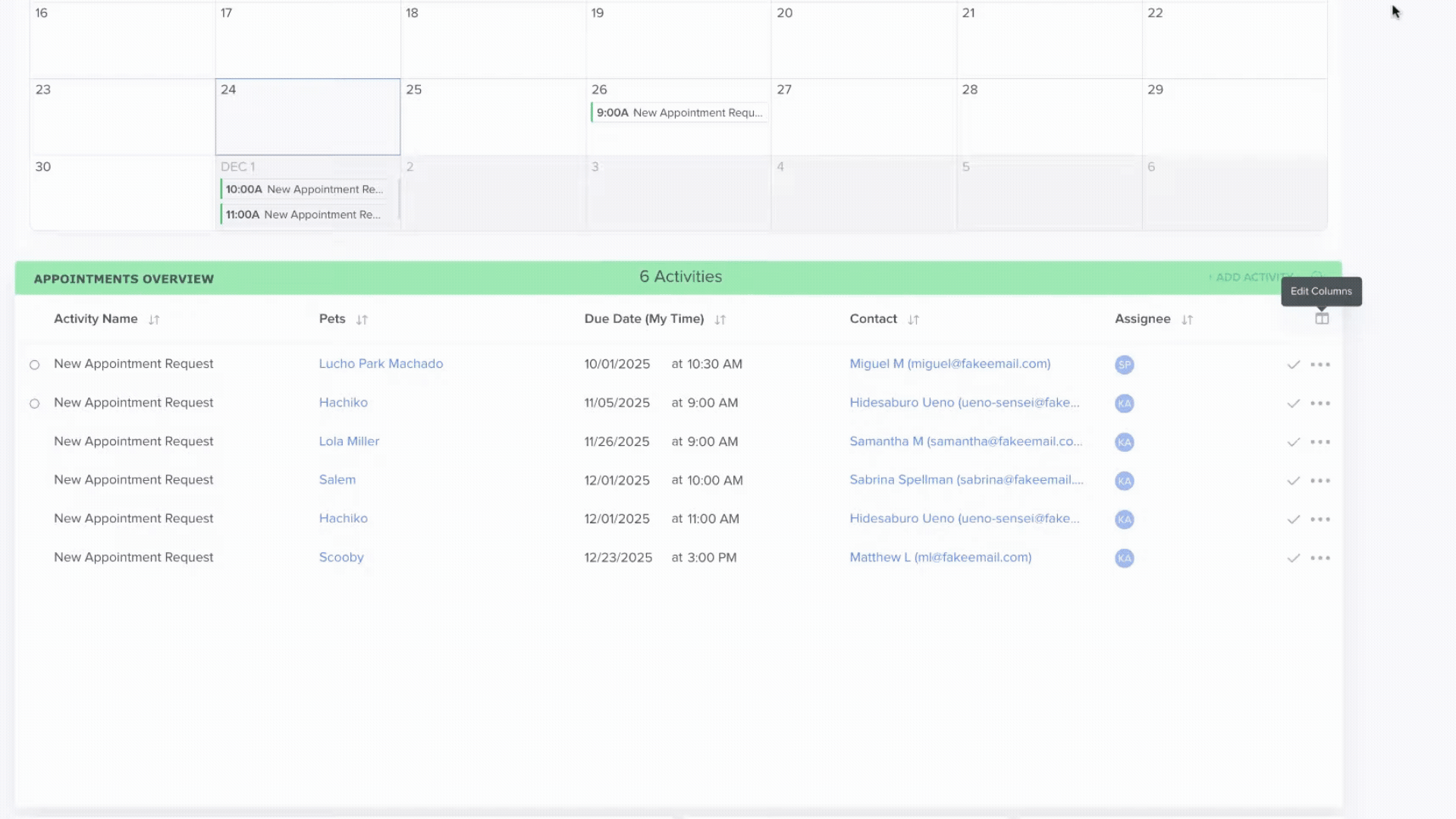
- Click on any columns you want to add from the "Available Columns" menu on the left side, hold, and then drag them to the "Active Table" columns on the right side.
- Alternatively, click on the trash icon next to any columns you want to remove from the "Active Table" columns on the right side.
- Click the green "Save" button at the bottom of your screen.
How To Sort Your Scheduled Activities Dashboard
By default, the Scheduled Activities Dashlet sorts from the most recent Due Date to the least recent Due Date. To sort activities by another field:
- Click the
 icon next to the header name, and it will sort automatically — no need to click on a save button!
icon next to the header name, and it will sort automatically — no need to click on a save button!
⚠️ Note: To ensure that you are viewing an Activity Dashboard for the correct timeframe, click on the calendar icon in the top left corner for the Date Filter and select the desired date range. It's important to note that only Scheduled Activities created after your account creation date will display in the Dashlets.
Was this article helpful?
That’s Great!
Thank you for your feedback
Sorry! We couldn't be helpful
Thank you for your feedback
Feedback sent
We appreciate your effort and will try to fix the article
